Last Sunday I have upgraded all firmware in our 2 Blades Enclosure 7000 to the latest release set 9.30. The process itself is not difficult, but it includes many small details and is very important as these blades are production environment, so I decided to write down step by step procedure. I guess it will save my time for the next firmware upgrade, might be helpful for someone of you. I also would like to share couple of problems I encountered during upgrade.
Here we go
0. Firmware
Go to HP site and check what the latest firmware is for your enclosure and its components. Download OA, ILO, Blade servers and Virtual Connect modules firmware.
1. Onboard Administrator
Update Active OA in first enclosure from browser. It will automatically update standby OA. Proceed with second enclosure. It will not impact your system.
2. ILO
Google for XML Script that will let your upgrade all ILOs in your enclosure at once.You will also need FTP server installed. Copy ILO .bin upgrade file and XML script to FTP server to a folder with r/w permissions for anonymous, update xml script with ip address of ftp server. SSH to OA, run command "hponcfg ALL ftp:///Update_firmware.xml" . Run per each enclosure. No Impact to your system.
3. Blade servers
Regular offline upgrade by mapping ISO through ILO. HP advised to use USB flashcard that you can put in OA USB portend map to each blade server. Unfortunately I haven't tested this method yet, though it seems to be a way faster than mapping ISO via ILO.
4. Virtual Connect modules
First make a backup of VC Domain configuration from VC Manager GUI.
Install Virtual Connect Support Utility 1.52, Run VCSU from Start > Programs, type vcsu command to start interactive mode. Run UPDATE command and answer questions about ip addresses and credentials for Virtual Connect and Onboard Adminstrator (read VCSU User Guide).
When asked for activation order use "manual", it will let you reboot VC modules one by one once all of them are upgraded.
HP advised to use different versions of VCSU for Ethernet and FC Virtual Connect modules, however, it is not possible with multi enclosure configuration.
Reset all VC modules one by one, making sure you can see the new version and you have all connectivity through this module back.
Problems I ran into
1. Some servers reported wrong ILO version in OA after ILO was upgraded. Fixed by resetting OA.
2 . Not sure if it is a bug or just my ignorance about Windows and SAN. Resetting Ethernet VC modules went pretty fine, but when I restarted first FC VC modules Windows blade servers couldn't restore SAN Connection over it, although all ESXi servers could see all paths back in 2-3 mins.
Here we go
0. Firmware
Go to HP site and check what the latest firmware is for your enclosure and its components. Download OA, ILO, Blade servers and Virtual Connect modules firmware.
1. Onboard Administrator
Update Active OA in first enclosure from browser. It will automatically update standby OA. Proceed with second enclosure. It will not impact your system.
2. ILO
Google for XML Script that will let your upgrade all ILOs in your enclosure at once.You will also need FTP server installed. Copy ILO .bin upgrade file and XML script to FTP server to a folder with r/w permissions for anonymous, update xml script with ip address of ftp server. SSH to OA, run command "hponcfg ALL ftp://
3. Blade servers
Regular offline upgrade by mapping ISO through ILO. HP advised to use USB flashcard that you can put in OA USB portend map to each blade server. Unfortunately I haven't tested this method yet, though it seems to be a way faster than mapping ISO via ILO.
4. Virtual Connect modules
First make a backup of VC Domain configuration from VC Manager GUI.
Install Virtual Connect Support Utility 1.52, Run VCSU from Start > Programs, type vcsu command to start interactive mode. Run UPDATE command and answer questions about ip addresses and credentials for Virtual Connect and Onboard Adminstrator (read VCSU User Guide).
When asked for activation order use "manual", it will let you reboot VC modules one by one once all of them are upgraded.
HP advised to use different versions of VCSU for Ethernet and FC Virtual Connect modules, however, it is not possible with multi enclosure configuration.
Reset all VC modules one by one, making sure you can see the new version and you have all connectivity through this module back.
Problems I ran into
1. Some servers reported wrong ILO version in OA after ILO was upgraded. Fixed by resetting OA.
2 . Not sure if it is a bug or just my ignorance about Windows and SAN. Resetting Ethernet VC modules went pretty fine, but when I restarted first FC VC modules Windows blade servers couldn't restore SAN Connection over it, although all ESXi servers could see all paths back in 2-3 mins.
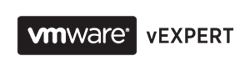
Thanks mate appreciate it. Worked fine for me. Saved me a bucket load of reading
ReplyDeleteSaved me a bucket load of reading too :3
ReplyDeleteDid it work well for you? what version were you upgrading from?
DeleteThanks for the article. How did you restore the SAN connection on Windows blades? Restart the blades again?
ReplyDeleteI believe so. To be honest that is pretty obsolete post as I think the procedure for VC upgrade have changed. This one created 4 years ago.
DeleteEvery piece of documentation I have ever seen, including HP support, has stated to update blades and ILO prior to OA, then VC last. Why does your post indicate OA first? please provide some body of evidence where you got this info from please.. thanks in advance..
ReplyDeleteDid you not read the part where he said this is a 4yr old obsolete post & the upgrade procedure has changed??
DeleteNice,
ReplyDeleteThanks for the post and discussion to all of you :)
I am usually to blogging and i really recognize your content. The article has actually peaks my interest. I am going to bookmark your site and preserve checking for new information. casino games
ReplyDelete