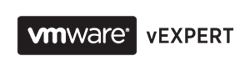This post a bit off the theme of my blog, but I thought it might be useful for someone. I wrote it for my friends on facebook, who are mostly not technical persons, that's why I omitted technical details here.
And yes, I am a big fan of Apple products.
Most of the people believe that Apple created another version of hybrid drive which has already existed on the market for a while, but to be honest it has never been a popular choice, though some geeks tout it constantly.
Well, the truth is that Fusio
n Drive is a way bigger thing that a standard hybrid drive, which normally combines small amount of SSD storage (from 4Gb to 8Gb) and a traditional hard drive. Former is characterized by a comparably high price, but very fast seek time. That is, SSD spends about 0.1 ms to access the required bit of data. Latter, on the contrary, is significantly cheap, but quite slow. Its seek time is about 9-10 ms in a regular desktop or notebook hard disk.
SSD in hybrid disks is always used to cache recently written or read data only. Obviously, it speeds up hard disk`s performance, but in general the benefits are not good enough to cover all disadvantages, such as reduced lifetime, increased power usage, etc.
So, how is Fusion Drive better than Hybrid Drive? Let me start from the Enterprise solutions. That is where this technology came I believe. HP has been offering very interesting Multi-Tier Storage solution called 3Par. It is huge server rack (or several of those) equipped with hundreds and thousands of hard disks. This Storage hardware can work with different type of disks: SSD - the most expensive and the fastest one, FC - relatively fast and still expensive, FATA - cheap, slow and unreliable. Each type of disks serves its own purpose. SSD can be utilized for High Performance servers (for instance, SQL or Exchange) which can service thousands of requests per second. FC disks may be used for a bit less important production servers. FATA will be utilized as a storage for data which is rarely used or changed, for instance, your collection of movies. So, HP 3Par has intelligence to analyze how often the data is used and move it to the appropriate level. If some server is idle for a while its data will be moved to a slower storage level absolutely transparently for users, whereas another server, which currently experiences high load, will be moved to SSD. Generally speaking, HP 3Par is like a system administrator who works 24\7 and whose only responsibility is to put the data to the right type of disks to meet all performance requirements.
Phew, that was quite a long introduction. However, if you read through the whole text to this point I can simply tell you that Apple Fusion Drive is almost HP 3Par in terms of data management. Here are the main facts of the Fusion Drive:
1. SSD drive`s size is 128 Gb from which 4Gb are dedicated to cache write operations.
2. MacOS constantly tracks disk activity and analyze what files are used most of all. Using this data MacOS moves data to either SSD, if this data is used heavily ,or to the hard disk if the data is used a little or none.
3. Data is moved on the block level, not on the file level. Imagine, you have a huge video (50 Gb) recording of your last birthday, which is stored on a traditional hard drive. You want to edit it and remove some embarrassing moments of yourself sleeping in a salad bowl. You open it in iMovie and start to work with the last 5 minutes of the video. MacOS sees that the file is being edited and used heavily, but it won't copy the entire 50Gb file to SSD drive. It is smart enough to copy to SSD only those blocks of the video file you are actually working with.
4. The last experiments with this feature showed that it is fully programmed in software. This means you can easily implement and use this functionality in older generations of MacOS computers, either iMac or MacBook.
5. It is as fast as SSD and still provides huge amount of disk space (up to 3Tb) for users. If you were to buy 3Tb of SSD you would need to be ready to spend about 7,500 USD. Easy to compare, huh? :)
I know this stuff is quite boring for most of you, but for Apple fans or those who is currently contemplating about buying one of the new iMac of Mac Mini this information can be quite useful. :)
If you find this post useful please share it with any of the buttons below.
SSD in hybrid disks is always used to cache recently written or read data only. Obviously, it speeds up hard disk`s performance, but in general the benefits are not good enough to cover all disadvantages, such as reduced lifetime, increased power usage, etc.
So, how is Fusion Drive better than Hybrid Drive? Let me start from the Enterprise solutions. That is where this technology came I believe. HP has been offering very interesting Multi-Tier Storage solution called 3Par. It is huge server rack (or several of those) equipped with hundreds and thousands of hard disks. This Storage hardware can work with different type of disks: SSD - the most expensive and the fastest one, FC - relatively fast and still expensive, FATA - cheap, slow and unreliable. Each type of disks serves its own purpose. SSD can be utilized for High Performance servers (for instance, SQL or Exchange) which can service thousands of requests per second. FC disks may be used for a bit less important production servers. FATA will be utilized as a storage for data which is rarely used or changed, for instance, your collection of movies. So, HP 3Par has intelligence to analyze how often the data is used and move it to the appropriate level. If some server is idle for a while its data will be moved to a slower storage level absolutely transparently for users, whereas another server, which currently experiences high load, will be moved to SSD. Generally speaking, HP 3Par is like a system administrator who works 24\7 and whose only responsibility is to put the data to the right type of disks to meet all performance requirements.
Phew, that was quite a long introduction. However, if you read through the whole text to this point I can simply tell you that Apple Fusion Drive is almost HP 3Par in terms of data management. Here are the main facts of the Fusion Drive:
1. SSD drive`s size is 128 Gb from which 4Gb are dedicated to cache write operations.
2. MacOS constantly tracks disk activity and analyze what files are used most of all. Using this data MacOS moves data to either SSD, if this data is used heavily ,or to the hard disk if the data is used a little or none.
3. Data is moved on the block level, not on the file level. Imagine, you have a huge video (50 Gb) recording of your last birthday, which is stored on a traditional hard drive. You want to edit it and remove some embarrassing moments of yourself sleeping in a salad bowl. You open it in iMovie and start to work with the last 5 minutes of the video. MacOS sees that the file is being edited and used heavily, but it won't copy the entire 50Gb file to SSD drive. It is smart enough to copy to SSD only those blocks of the video file you are actually working with.
4. The last experiments with this feature showed that it is fully programmed in software. This means you can easily implement and use this functionality in older generations of MacOS computers, either iMac or MacBook.
5. It is as fast as SSD and still provides huge amount of disk space (up to 3Tb) for users. If you were to buy 3Tb of SSD you would need to be ready to spend about 7,500 USD. Easy to compare, huh? :)
I know this stuff is quite boring for most of you, but for Apple fans or those who is currently contemplating about buying one of the new iMac of Mac Mini this information can be quite useful. :)
If you find this post useful please share it with any of the buttons below.