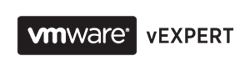Well, I am back on the rails after two and half months of silence. So many things have happened during this period - the preparations for the exam, relocation back to my home country with whole my family and pets, change of the employer. But let me tell this story from the beginning, maybe it is not going to be the most interesting reading, but for me it is one of the "My Dear Diary" moments. You can always skip the story and go directly to practical notes about the exam and the preparations.
I decided to start my VCAP-DCA study in April, 2011. Even though, I am busy with so many different vendors and technologies in my daily work routine I decided to focus on virtualization and specifically on VMware products. For the beginners in VMware technologies like I was the official blueprint was just too much and scaring to start with and I really needed some advice on how to plan my preparations. The first and one of the best VCAP-DCA guide I found was
Sean Crookston's web site. I started very slowly with it. Even though the exam is all about your practical skills with vSphere there are of hundreds of articles to read and dozens of training videos to watch. I could spend a week reading different blogs and vmware documents about Transparent Page Sharing, another week I could read only about NUMA technologies. Then summer came and melted my ambitions and motivation. In July I got seriously distracted by vSphere 5 release. August traditionally was devoted to a vacation. In September I decided to take advantage of my VCP4 certificate and sit the VCP5 exam without taking VCP5 training. It was my personal experiment on taking exam without any real life experience with vSphere 5. Surprisingly, it went quite
well.
At the end of October I was finally notified on my last day of staying in Italy (which was 22nd of December) and only then I clearly realized that from my home country I would need to travel at least to Moscow just to take this exam. Assuming that I considered my chances to pass this exam lower than 50% I doubled my expected expenses for the exam. The final calculation showed that it might cost me about 2000 USD. Therefore, I decided to take it in Europe, though I was very short on time.
At that moment I had covered only 3 sections out of 9 from official blueprint. That's when I found another great
VCAP-DCA guide from Edward Grigson. This guy has done stunning job. I think his guide is the fullest and the most comprehensive guide on the Internet right now. I reckon Edward should start selling it.
The bad thing about my decision to take the exam on 20th of December was overlapping schedule with my wife's ACCA exams. We have 2 children and that fact doesn't leave us, parents, much free time. Now we had to split that sparse free time between us. Moreover, we had to move to another country and I had to change a job which was making our situation even worse.We had to sell things, pack them, through them away, prepare documents for pets, find the proper school for my elder son, look for apartment, find new job, make a handover of all my working responsibilities to my colleagues. Guys, believe me that was a stressful mess.
The closest test center was in Zurich, which was about 3 hours of driving from Milan. The day before exam I checked weather forecast for Zurich, it was +9C which I considered safe to drive. I left home 6 hours before exam, early in the morning. In 1.5 hours, when I was somewhere in Alp mountains it started to snow. That was one of the hardest snowfall I ever saw in Italy. Well, weather forecast was totally wrong and I was on the fully snowed road in the car with summer tyres. I almost crashed couple of times and had to switch to first gear and drive at speed 20km/h for about 1,5 hour. Can't express how nervous I was considering that I had to sell the car the very next day and wasn't sure if could get to the test center on time.
Ok, I managed to get to the Zurich 1 hour before the exam. To make the things worse the fuse for cigarette lighter died so I knew my TomTom won't last more than 2 hours and getting home will be challenging. My head was full of bad thoughts about how the hell I am going to get back home.
Well, it is not the end of the story. I decided to take a quick lunch before exam. Ordered a salad with some poison-coloured sauce. When I was trying to get my wallet out I accidentally overturned the salad on my pants. At that moment I thought all these were just signs which were trying to say me I shouldn't have taken this exam.
When I showed up at the exam center I looked like some homeless guy - tired, nervous, with bright stains on my pants. Do you think it is the end of the story? No way. When I sat at the computer and the lab started I discovered that keyboard had AZERTY layout. I thought I would be able to manage this problem, but first 15 minutes I was fighting my keyboard, particularly trying to find special characters which I needed to use in command line. I couldn't even type the password for vMA or Terminal session, instead I had to copy-paste it. Definitely, at this moment I was totally desperate and was already sure for 100% I would fail the exam. Luckily, the testing center administrator found another keyboard with QWERTY layout so we could swap keyboards and I could continue my lab in more familiar way. After 3,5 hours I still had 7 tasks uncompleted, but I was so exhausted and didn't have any will to fight. However, the rest of questions I fully answered and configured, though I wasn't sure I have done them correctly. So I had like 50/50 feeling about the results when I left.
I took exam on 20th of December, the results arrived on 13th of January. Not really 10 working days as VMware promises. My score was 350, but if it were even 301 I would be happy anyway. I didn't feel like I had strength to start it all over.
Practical notes:
- VCAP-DCA guide from Edward Grigson contains almost everything you need to study about the lab. Just check what the difference is with the latest blueprint
- I had to practice about 5-6 hours a day for about 7 weeks, non-stop.
- Very often preparing your lab to test some particular feature can take you 5 times longer than practicing that particular feature. In the beginning it was very annoying, but later on I recognized it helped me significantly on getting a lot of commands and actions on the tips of my fingers.
- If you have Linux command line experience you have serious advantage over the vSphere admins with Windows experience. I spent a lot of time studying basics of Linux.
- I started preparations with virtual lab built on my powerful desktop at home, but then I got couple of spare HP blades at the office and also old EVA 3000. Honestly speaking, working with real hardware is a big advantage - it is faster and it is closer to real life (networking part for instance). At the end I used virtual lab very rarely.
- You have to practice every single feature mentioned in the blueprint. Although, in my lab I faced at least one thing that was not mentioned in the blueprint. Just read each section and question yourself if you can really configure it without looking in any VMware guide. Yes, you will be provided with vSphere documentation during the lab, but for the sake of saving time, imagine you won't have them at all.
- Leave the last week before exam to go briefly through all blueprint again.
- Studying all blueprint doesn't mean you will be asked everything. You will be a bit disappointed that you are not asked to configure, for instance, vCenter Hearbeat even though you spent hours and hours studying the product you will probably never use. It is just matter of luck.
- Memorize most popular Advanced Parameters of vCenter and virtual machines. I used some of them in real life, but never bothered to remember them. Most of the time I googled and then used copy-paste. When I had to find one during the lab I just wasted 5-7 mins without any luck.
- The terminal access to the Lab is not fast. Switching between different windows takes time and sometimes is annoying.
- Some questions are not well worded. I had to re-read them several times before I could understand what they wanted me to do, but probably it is just me and my far from perfect English.
- Do easy questions first. If you see this question will take you some time to think about, make a note on your paper and go to the next one.
- The Biggest Surprise - some of the questions are insultingly easy. I mean, you spend days and nights to go deep into the vSphere technologies and then you are asked to configure something so simple that you think you misunderstood the question and there was some trick in it.
- The Greatest Advice I read in one of the blog (sorry, can find the URL now) - write down questions' numbers in a row on the paper you will be given. This way you can track your progress by crossing out the questions you have completed and putting notes to questions you postponed. I am 100% sure if I hadn't read this question I wouldn't score the passing score.
It took me about 1 year and 5 month from the moment I first saw vSphere to the VCAP DCA certificate. If you don't have children yet, you are single, and full of passion for virtualization it shouldn't take you longer than a year :)
Hope my story and notes can increase your chances or give you some guidance and probably motivation to pass this exam.
PS For those who are interested to know total number of people holding VCAP DCA certification - my ID is 553. At least I am in the first thousand. :)
If you find this post useful please share it with any of the buttons below.