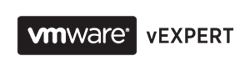So, before you start P2V process you will need to do the following:
- Upload Windows Server 2003 VLA ISO files to the VMFS datastore. You will need it to convert your OEM based OS to VLA. The problem is that Windows 2003 can't be downloaded from Microsoft Volume License web site. So, check you cupboards for old dusty CDs with Windows 2003.
- Download Windows Server 2003 SP2 and IE 8 to the machine that you going to virtualise.
1. Use VMware converter to virtualise your physical server.
While you are waiting for P2V job to complete write down all specifics of physical machine: IP addresses (there might be more than one), static routes, the status of services configured with Automatic start, local admin password, etc
2. Power off the physical server and power on its virtual clone.
Make sure that your server boots properly, all services started and there are no errors/warnings in event log. You will be notified that you need to activate your Windows in 3 days. Interestingly, on one of the servers I was locked out immediately after conversion.
3. Convert OEM license to VLA. The only way to do it is to use Windows 2003 VLA ISO drive and run OS Recovery. Check my previous post for step by step instructions
4. Yep, now you got rid of those annoying reminders about Windows activation, but you haven't completed P2V yet. Now you can assign the static IP addresses and probably static routes you wrote down in step 1.
5. There is a reason why I asked you to download IE8 and SP2 in advance. If you start IE on your virtualised server you will notice that after conversion to OEM (which was actually a OS recover) you have got IE6 installed instead of IE8. Moreover, this IE6 doesn't work at all. You can run it, but if you try to open any web site you get the following error - "The requested lookup key was not found in any active activation context".
Also, if you check the system info you will notice that Windows doesn't have any service packs installed any more.
On some forums I saw people recommending uninstalling IE8 and IE7 before doing OEM to VLA conversion, but in my experience it is always enough to install SP2 first and then install IE8 and everything works just fine.
6. There is a good chance that a couple of your services fail after you did OEM to VLA conversion. If you start them manually they fail immediately with an error "the service did not respond to the start or control request in a timely fashion.". Normally, it means that timeout of 30 seconds was reached while trying to start the service, however in our case it fails immediately.
If you check the properties of these services to note what executable file is used to run it and try to start in Explorer you will get the message that some dll in .Net folder is missing or corrupted. Unfortunately, I forgot to take snapshot of the error message so my wording of the error message is not really accurate.
Anyway, it means that one of your .Net Framworks was corrupted during one of the previous steps. All you have to do is to go to Add/Remove Programs in the Control Panel, find the latest version of .Net Frameworks and press Change button to start the Repair process.
That's it. At least that has been all steps I need to take to convert multiple Windows 2003 OEM licensed servers with different set of applications installed. Surely, in you case it can be different.
So I would recommend running virtual machine in isolated network environment until you get all the problems sorted out. Thus, you have a chance to bring back on the physical server if something goes wrong with its virtual copy.
If you find this post useful please share it with any of the buttons below.
Make sure that your server boots properly, all services started and there are no errors/warnings in event log. You will be notified that you need to activate your Windows in 3 days. Interestingly, on one of the servers I was locked out immediately after conversion.
3. Convert OEM license to VLA. The only way to do it is to use Windows 2003 VLA ISO drive and run OS Recovery. Check my previous post for step by step instructions
4. Yep, now you got rid of those annoying reminders about Windows activation, but you haven't completed P2V yet. Now you can assign the static IP addresses and probably static routes you wrote down in step 1.
5. There is a reason why I asked you to download IE8 and SP2 in advance. If you start IE on your virtualised server you will notice that after conversion to OEM (which was actually a OS recover) you have got IE6 installed instead of IE8. Moreover, this IE6 doesn't work at all. You can run it, but if you try to open any web site you get the following error - "The requested lookup key was not found in any active activation context".
Also, if you check the system info you will notice that Windows doesn't have any service packs installed any more.
On some forums I saw people recommending uninstalling IE8 and IE7 before doing OEM to VLA conversion, but in my experience it is always enough to install SP2 first and then install IE8 and everything works just fine.
6. There is a good chance that a couple of your services fail after you did OEM to VLA conversion. If you start them manually they fail immediately with an error "the service did not respond to the start or control request in a timely fashion.". Normally, it means that timeout of 30 seconds was reached while trying to start the service, however in our case it fails immediately.
If you check the properties of these services to note what executable file is used to run it and try to start in Explorer you will get the message that some dll in .Net folder is missing or corrupted. Unfortunately, I forgot to take snapshot of the error message so my wording of the error message is not really accurate.
Anyway, it means that one of your .Net Framworks was corrupted during one of the previous steps. All you have to do is to go to Add/Remove Programs in the Control Panel, find the latest version of .Net Frameworks and press Change button to start the Repair process.
That's it. At least that has been all steps I need to take to convert multiple Windows 2003 OEM licensed servers with different set of applications installed. Surely, in you case it can be different.
So I would recommend running virtual machine in isolated network environment until you get all the problems sorted out. Thus, you have a chance to bring back on the physical server if something goes wrong with its virtual copy.
If you find this post useful please share it with any of the buttons below.