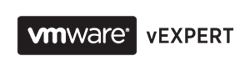Hey
guys,
I
believe there are plenty of you who, for billion of different reasons, couldn't
make to VMworld 2015 in US or Europe.
However, you still have a chance to visit one of the regional
"VMworlds". For APJ region it
is obviously vForum 2015 event which is held in Sydney, Australia on 21-22
October 2015.
In
a way this event will be even more useful than any of the VMworlds as it is a
kind of wrap up of all VMworld 2015 news and highlights. Moreover, you don't have to take 20 hours flight from Sydney to San Francisco or Barcelona. :)
It
is a 2 days event where the agenda of the first day covers business challenges
& opportunities and the Day 2 will focus mostly on technical deep dives
which are my favourite type of any VMware sessions. My personal preference would be "Implementing
a Network Virtualisation Strategy' session which is a very hot topic
nowadays and "Managing
Your Data Centre Efficiently" session which helps you to improve your
skillset in never ending challenge of optimization of datacentre.
The
access for the first day is absolutely Free - all you have to do is to register
here.
If
you want to attend technical Deep Dive sessions you can get the All Access pass
for just about $600 and this one comes with excellent benefits:
- Complimentary entry to Airwatch Connect (valued at $275 per person)
- Up to 50% off VMware certifications*
- $600 in vCloud Air service credits for free
- Exclusive access to in-depth training. Choose two three hour deep dive sessions and receive a certificate of completion/attendance
*Need to register for the exam within 2 weeks of vForum and sit for the exam before December 18th 2015.
On
top of that benefits this is a great chance for a networking with industry
experts.
To
get more information on the event follow this link and book the sessions you like.